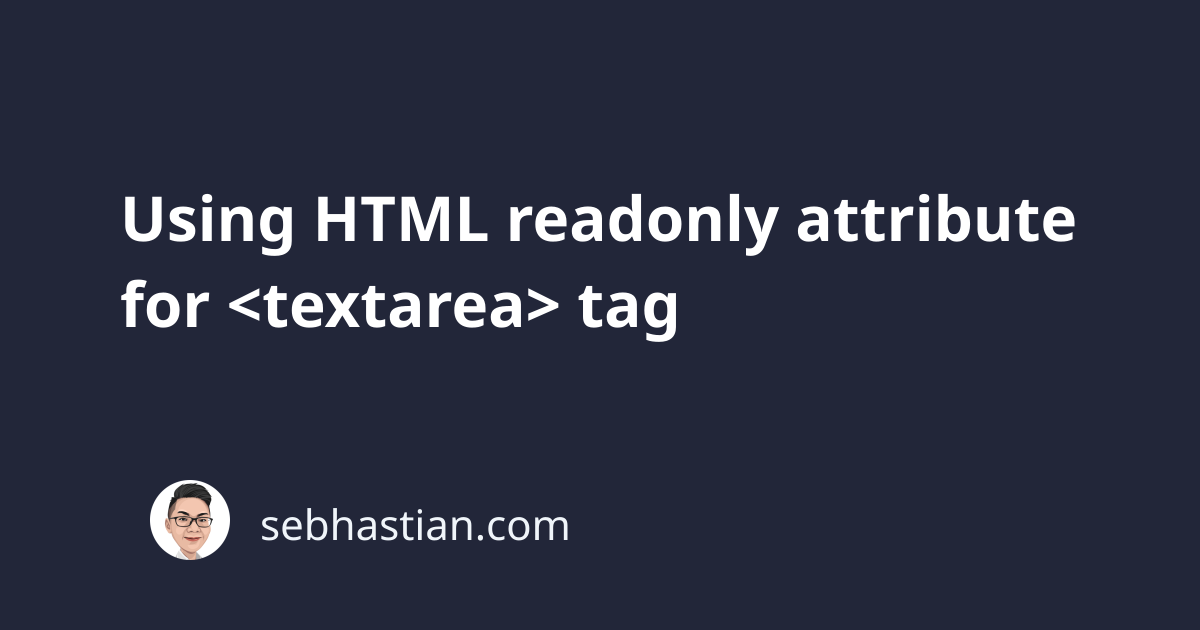
The HTML readonly attribute is used to make a <textarea> element as a read-only element.
This means the value of the rendered <textarea> element cannot be changed, but you can still copy the text value from the element.
The readonly attribute is a boolean attribute, which means you don’t need to assign any value to it.
The presence of the attribute will automatically turn the <textarea> element into non-editable:
<textarea readonly>
Hello, you are currently learning about the readonly HTML attribute.
This attribute will make your element read-only.
You can't change the value of the element until readonly attribute
is set to false.
</textarea>
At first, the readonly attribute can only be used on <textarea> elements, but today you can use the readonly attribute for <input> tag of type text.
<input type="text" name="username" value="Nathan" readonly />
The <input> element above can be clicked, but you won’t be able to change its value.
The readonly attribute is a bit similar to the disabled attribute. You can still copy the value of the element, but you can’t change its value.
The differences between readonly and disabled attributes are as follows:
readonlyelements are included in the form submission, whiledisabledelements are excludedreadonlyelements can be focused by clicking the element, whiledisabledelements can’t be clicked at all- When navigating input elements using the
Tabkey,disabledelements will be skipped
The readonly attribute is usually used when you need to present information obtained from a form.
For example, here’s a basic form presenting the email info that has been submitted previously:
<body>
<form>
<div>
<label for="email">First name:</label>
<input id="email" name="email" type="email" value="[email protected]" readonly />
</div>
<div>
<input type="submit" value="Submit form" />
</div>
</form>
<button id="edit">Edit form</button>
<script>
document.getElementById("edit").addEventListener("click", function () {
document.getElementById("email").readOnly = false;
});
</script>
</body>
The email value from the <input> element above is retrieved from your server and presented to the user in a readonly element.
By adding the addEventListener() method to the edit button, you can remove the readonly attribute by setting the readOnly property to false.
You can learn more about JavaScript addEventListener() method here:
How to add event listeners to HTML elements using JavaScript
And that’s how the readonly attribute works 😉