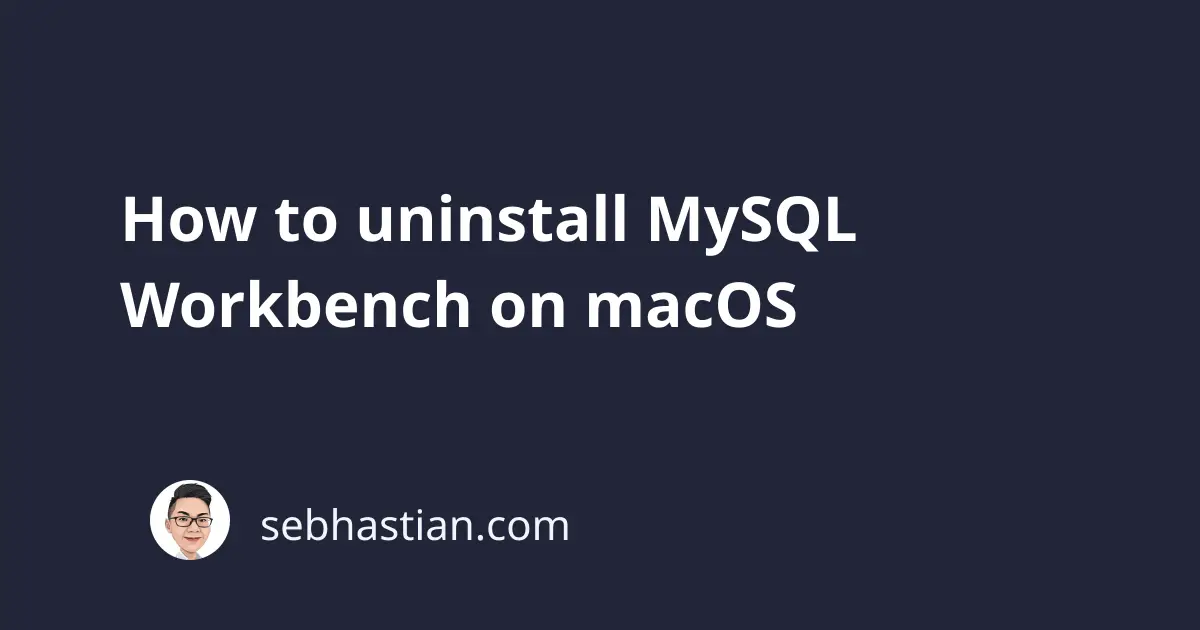
When you press and hold MySQL Workbench from macOS Launchpad, you’ll see that the uninstall button doesn’t appear on the MySQL Workbench icon.
Here’s an example from my computer:
While I can uninstall Sequel Ace and Swift Playgrounds, I can’t uninstall MySQL Workbench from the Launchpad.
To uninstall MySQL Workbench on macOS, you need to open the Finder app and navigate to the Applications tab.
You need to find MySQL Workbench from the Applications list, right-click on the application, and select Move to Trash.
See the screenshot below:
Once in the Trash, you won’t be able to access MySQL Workbench anymore.
You can remove the application from the Trash to remove it completely from your computer.
Then, you can also remove the application data for MySQL Workbench inside the following location:
~/Library/Application Support/MySQL/Workbench
You can completely remove everything inside the Workbench/ folder above to remove configuration data associated with MySQL Workbench.
With that, you have uninstalled MySQL Workbench from your macOS. Nice work! 👍

