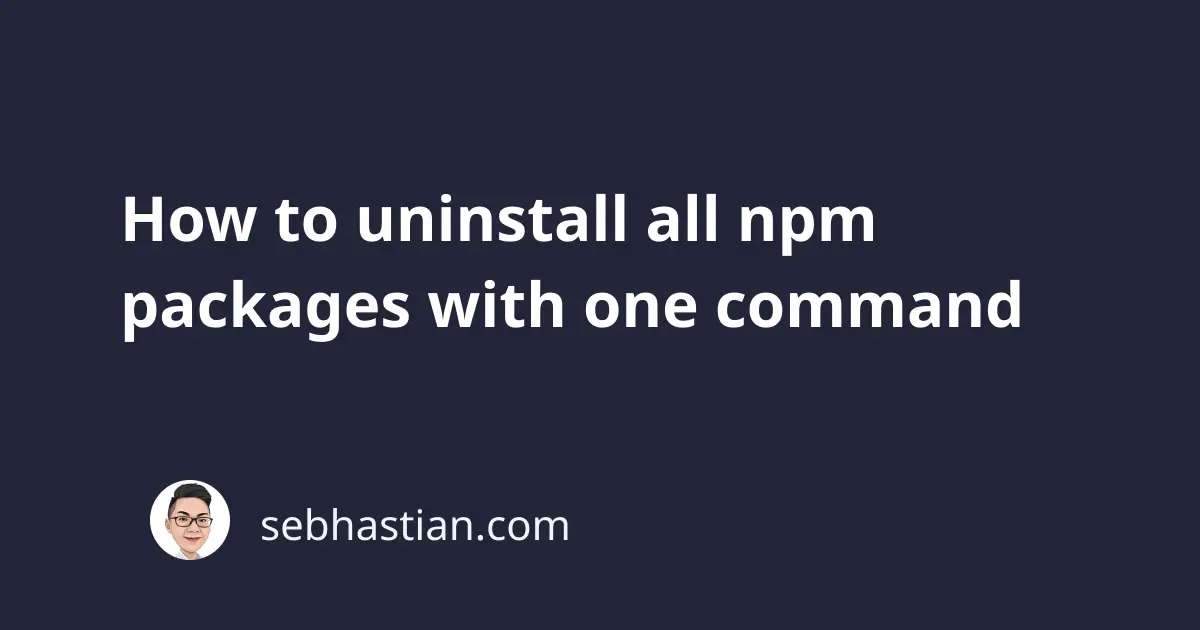
The npm uninstall command is used to remove installed npm packages on your computer.
But unlike the npm install command, the uninstall command requires you to name the package you want to remove.
Running the command without stating the package name will produce an error:
$ npm uninstall
npm ERR! Must provide a package name to remove
Fortunately, you can remove multiple packages installed on your computer together:
$ npm uninstall express cross-env lodash
But this command is still inefficient because you need to name the packages one by one.
The best way to uninstall all npm packages is by removing the node_modules/ folder and the package-lock.json file.
Run the following commands using Bash or ZSH:
rm -rf node_modules
rm package-lock.json
Or if you use the Windows Command Prompt:
del package-lock.json
rmdir /s node_modules
And all npm packages installed locally will be uninstalled.
Uninstall all global npm packages
If you want to uninstall all global packages, then you need to name the packages one by one in the npm uninstall -g command.
Run the npm list -g --depth=0 command to list the packages installed globally on your computer.
Use that list to uninstall the packages:
$ npm uninstall -g <package name> <package name> <package name>
That should uninstall all global packages for you. But please note that you shouldn’t uninstall the npm global package because you will break the npm commands.
Now you’ve learned how to uninstall all npm packages, both locally and globally. Good work! 👍