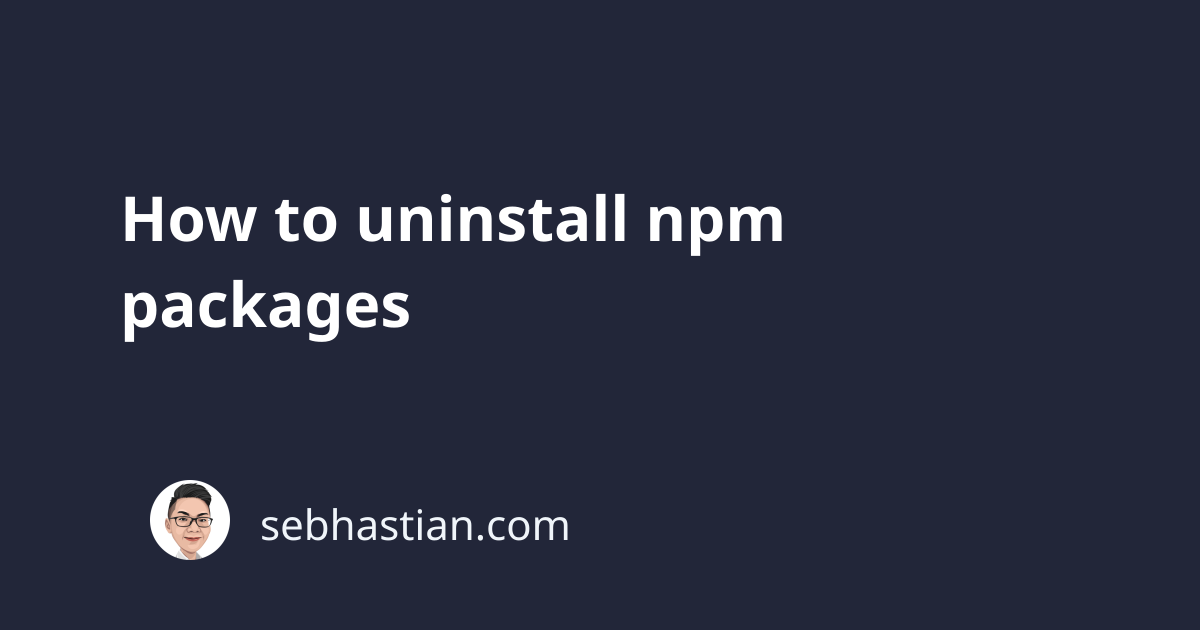
There are two ways to uninstall npm packages depending on where you install them:
- Uninstall local npm packages
- Uninstall global npm packages
This tutorial will help you to do both.
Uninstalling local npm packages
Local npm packages are packages that you installed as dependencies to a certain JavaScript project. The local npm packages are usually installed in the node_modules/ folder created in your project’s root folder.
To uninstall these local packages, you need to run the npm uninstall command from the terminal.
For example, suppose your project has a dependency on vue package as shown in package.json snippet below:
{
"dependencies": {
"core-js": "^3.6.5",
"vue": "^2.6.14",
"vuex": "^3.6.2"
},
}
You can uninstall the package with the following command:
npm uninstall vue
Once the vue package has been removed from the node_modules/ folder, the project dependency on the package will also be removed from the package.json file.
When you want to remove multiple packages, you need to specify the package name separated by a space.
The following command removes both vue and vuex packages:
npm uninstall vue vuex
The same process also applies to packages listed as devDependencies and peerDependencies.
Alternatively, you can also start the uninstallation process by removing the package from package.json file and running the npm install command.
From the above package.json example, just remove the packages listed in the dependencies property:
{
"dependencies": {
"core-js": "^3.6.5",
},
}
And then run the npm install command so that the packages will be removed from the node_modules/ folder.
Uninstall global npm packages
You can uninstall global npm packages by adding the -g flag to the npm uninstall command.
For example, suppose you have installed the Vue package globally in the past:
npm install -g vue
You can uninstall the package using the following command:
npm uninstall -g vue
And that’s how you can uninstall both local and global npm packages installed on your computer 😉