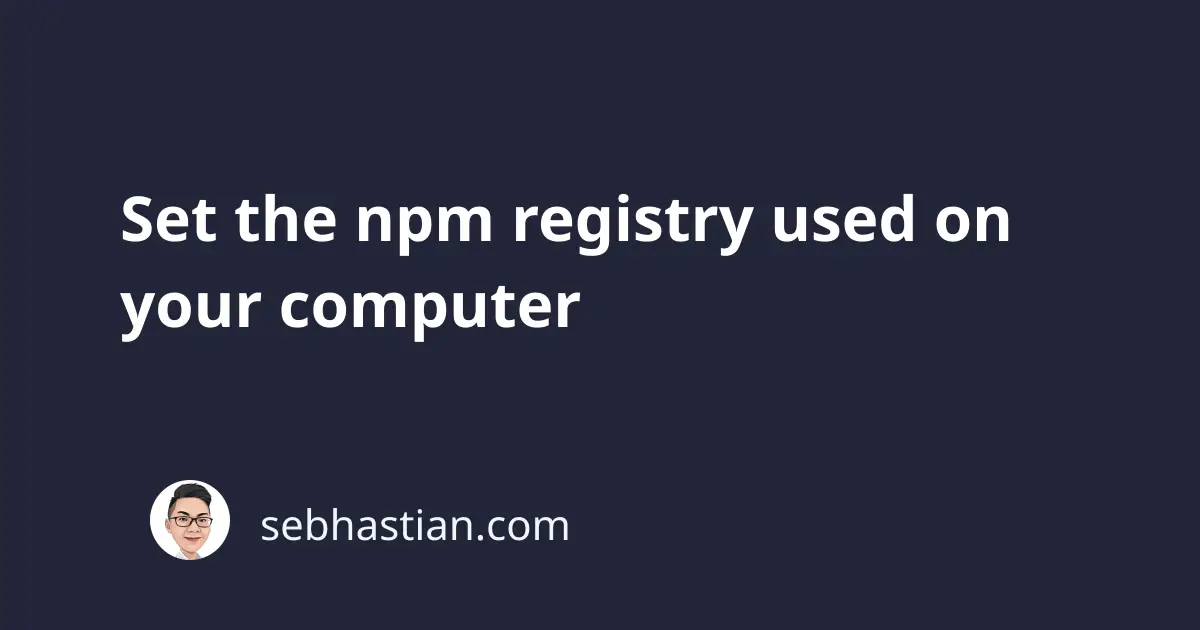
The npm registry is the place where npm will look for information about the packages you asked for.
You can think of the registry as a public database where you can check out available packages and download them.
As of today, the default npm public registry is found at https://registry.npmjs.org.
You can check the registry by running the npm config get registry command in your terminal:
$ npm config get registry
https://registry.npmjs.org/
To change the registry, you can run the npm config set registry command, followed by the registry URL:
npm config set registry <registry-url>
Sometimes, you have packages that are not available in the default registry.
For example, installing packages from Bit Cloud requires you to add its registry as a scoped registry.
Here’s how you set a scoped registry:
npm config set '@scope:registry' <registry-url>
When you install a package with a specific @scope, npm will look for the package from the registry you specified above.
One example of public packages that uses a scope is Angular with its @angular scope:
Suppose I have a company named Sebhastian and I have created a private registry for my npm packages at https://node.sebhastian.io
All packages published under my registry will be set to use the @sebhastian owner scope, just like Angular above.
I can set the registry in the config like this:
npm config set '@sebhastian:registry' https://node.sebhastian.io
Whenever I run an install as follows:
npm install @sebhastian/core
Then npm will look into node.sebhastian.io for the package.
Now you’ve learned how to set the npm registry used on your computer. Good work! 👍
