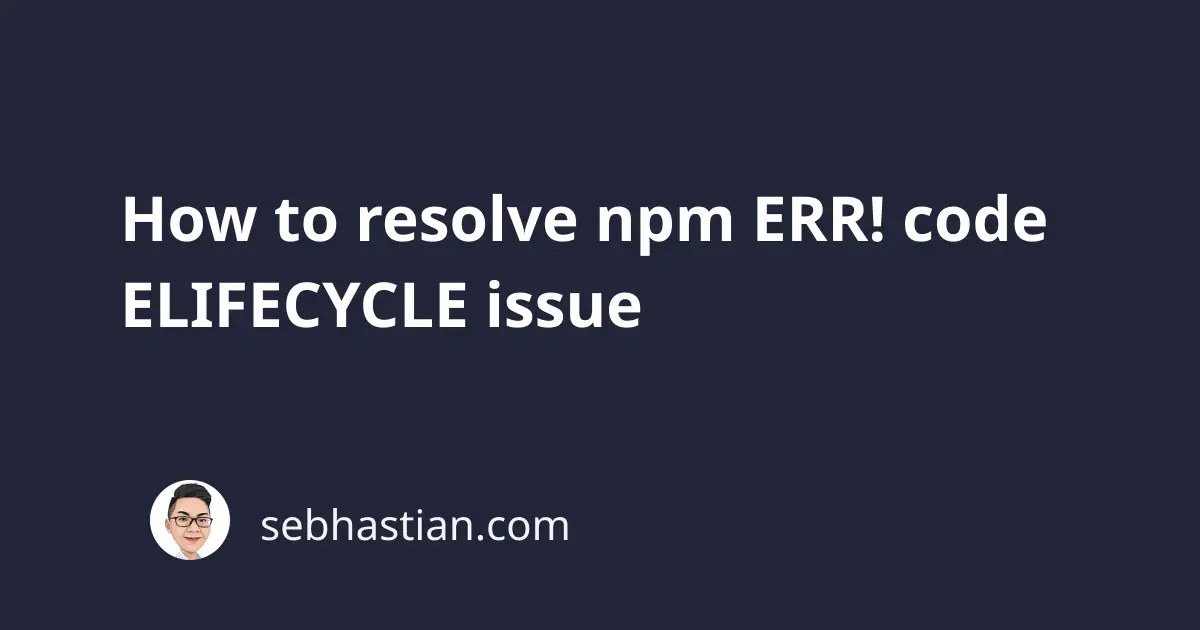
The npm error code ELIFECYCLE usually occurs when running npm operations, such as npm run dev or npm install command.
The error example looks as follows:
npm ERR! Darwin 21.4.0
npm ERR! argv ...
npm ERR! node v4.9.1
npm ERR! npm v2.15.11
npm ERR! file sh
npm ERR! code ELIFECYCLE
npm ERR! ...
The error code ELIFECYCLE means that while npm understood the command you want it to run, something is preventing npm from running that command successfully.
To resolve this error, you need to read the complete log message further below the code ELIFECYCLE line.
The following error message is generated in my case:
npm ERR! code ELIFECYCLE
npm ERR! errno ENOENT
npm ERR! syscall spawn
npm ERR! [email protected] dev: `node index.js`
npm ERR! spawn ENOENT
npm ERR!
npm ERR! Failed at the [email protected] dev script 'node index.js'.
npm ERR! This is most likely a problem with the n-app package,
npm ERR! not with npm itself.
npm ERR! Tell the author that this fails on your system:
npm ERR! node index.js
The error above shows that the real cause of the ELIFECYCLE error is the ENOENT error.
ENOENT means that npm can’t find the file or directory you want it to open.
Further down the line, we can see that npm fails to execute the node index.js script.
The script is written inside my package.json file as follows:
{
"scripts": {
"dev": "node index.js",
},
}
Because of this, we can conclude that the cause of the error is that npm can’t find the index.js file we want it to run.
Looking at the project directory confirms that:
The project directory shows that we don’t have an index.js file, but rather a server.js file.
To resolve the error, we need to create an index.js file.
What if there’s no error message? Or a different one?
Sometimes, npm may not generate a clear error message after the ELIFECYCLE error as shown above.
In that case, try to do a clean install of the project dependencies with the following steps:
# 👇 clean your npm cache
npm cache clean --force
# 👇 delete your node modules folder
rm -rf node_modules
# 👇 delete your package-lock and npm-shrinkwrap file
rm package-lock.json && rm npm-shrinkwrap.json
# 👇 install the dependencies again
npm install
First, you need to run the npm cache clean --force command to clear the npm cache. The --force flag is required because npm will refuse to clear the cache without it.
Then, you delete the node_modules folder to remove all dependencies installed by npm previously. This will ensure a fresh install of all your dependencies when you run the npm install command later
Next, you need to remove the package-lock.json and npm-shrinkwrap.json file if they exist on your project. npm will generate a new package-lock.json file when you run the npm install command.
The npm-shrinkwrap.json file is an older version of package-lock.json file. It’s no longer used in the latest npm version.
Finally, run the npm install command to install your dependencies.
After the installation process is finished, run the command that causes the error again. You should be able to run the command successfully now.
When that doesn’t work, check if you’re using the latest Node and npm version:
# 👇 check node version
node -v
# 👇 check npm version
npm -v
Compare the version output you see from the commands above with the latest version available from nodejs.org.
Upgrade your Node and npm program when they are a few versions behind, then run the problematic command again.
If you see a different error message that you don’t understand, try to Google the error message and see if there’s an answer you can use to resolve the issue.
And that’s how you resolve the npm ERR! code ELIFECYCLE error. 😉
