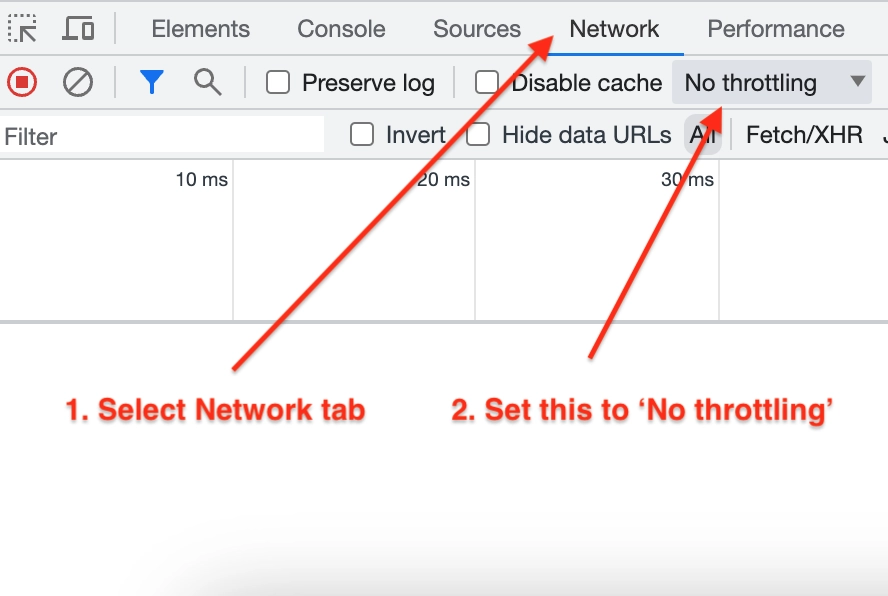When you run a JavaScript application in VSCode, you might encounter the following error:
Crbug/1173575, non-JS module files deprecated
This error occurs when you try to debug a JavaScript application using breakpoints in VSCode. The cause of this error is that VSCode can’t connect to the browser to run the debug process.
There are many things that can cause this error, so I will show you possible solutions for the error in this post.
1. Make sure that your Chrome browser is not offline
This error can appear when your Chrome browser network is set to offline.
To check your Chrome network settings, open the developer console, go to the Network tab, and set the throttle setting to ‘No throttling’:
Setting the throttle to ‘Offline’ will cause VSCode to have connectivity issues when debugging your code.
If you already set the settings but still encounter this error, then you need to check the next solution.
2. Make sure your server is running in a separate terminal
Before you run the debug process, you need to make sure that your development server is already running.
If you run a React or Node.js application, the debugger won’t start the development server automatically, so you need to do it manually.
Keep the server running in the background so that the debugger can establish a connection to the server.
3. Check the configurations of your launch.json file
When running the debugger, VSCode will create a launch.json file under the .vscode folder.
An example launch.json file might look as follows:
{
"configurations": [
{
"type": "chrome",
"request": "launch",
"name": "Launch Chrome against localhost",
"url": "https://localhost:8080",
"webRoot": "${workspaceFolder}"
}
]
}
Here, you need to make sure that you have the correct configurations.
Take note especially for the url config because it must match your local development server’s protocol, address, and port.
For example, here you can see that the url is https://localhost:8080. You need to check on three things:
- Does the local development server use
httpinstead ofhttps? If so you need to change it. - Does the server use
localhostor127.0.0.1as its address? Make sure that the address defined matches your actual server. - Does the server use port
8080? If your server uses port3000then you need to change it.
Once the url configuration matches the local development server, you can try to run the debug process again.
4. Close Chrome and restart your app
Sometimes, you can fix this error by closing the Chrome browser and restarting your application.
You need to recompile and restart your development server. If you use Create React App, you can do so by running the npm start command.
When all else fails, try this fix.
Conclusion
The error Crbug/1173575, non-JS module files deprecated occurs when there’s an issue with VSCode debugger.
Most likely, it has nothing to do with your JavaScript modules files, so the error is quite misleading.
I hope the solutions presented in this tutorial helped you fix the error. Happy coding! 👍