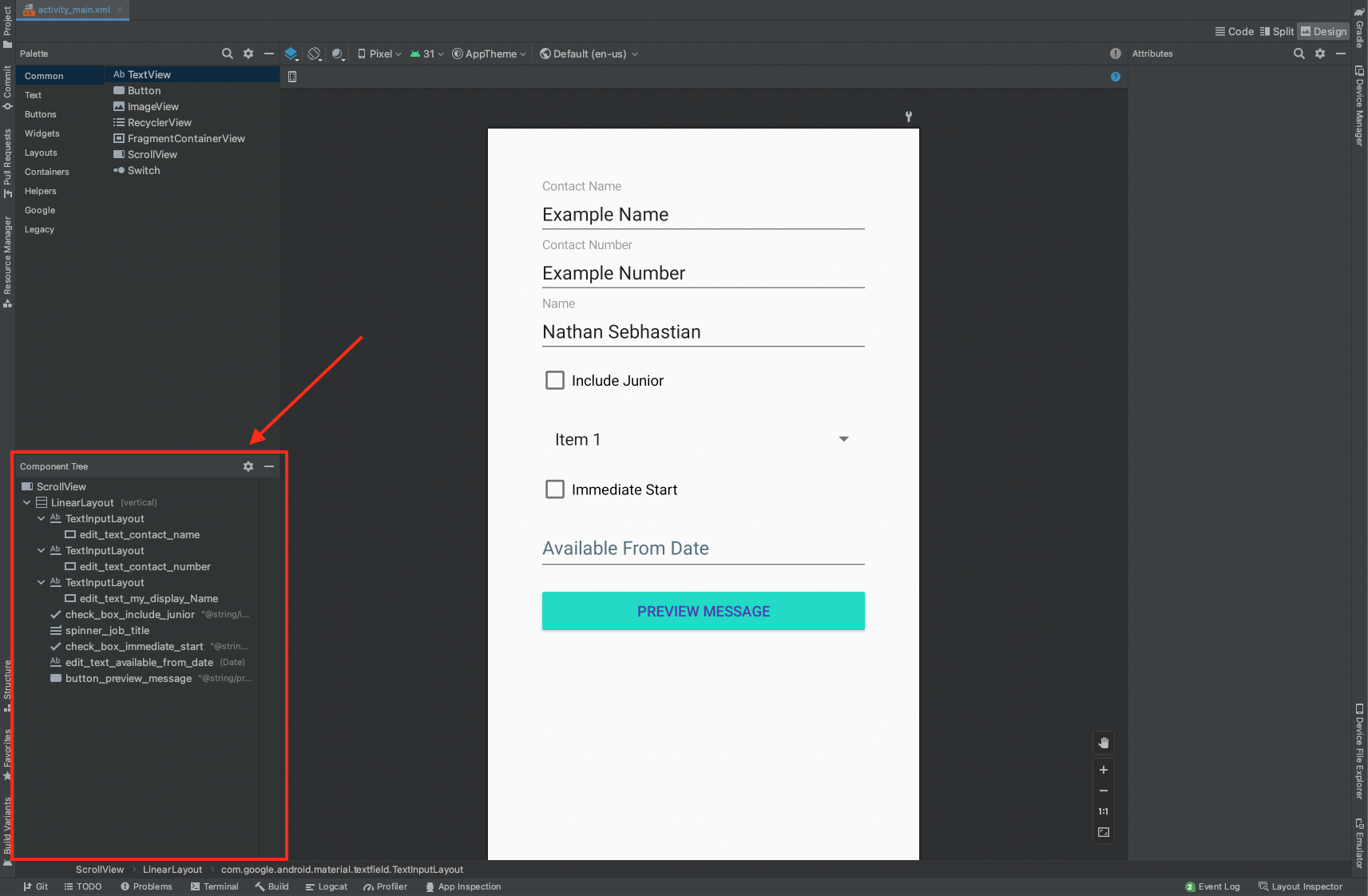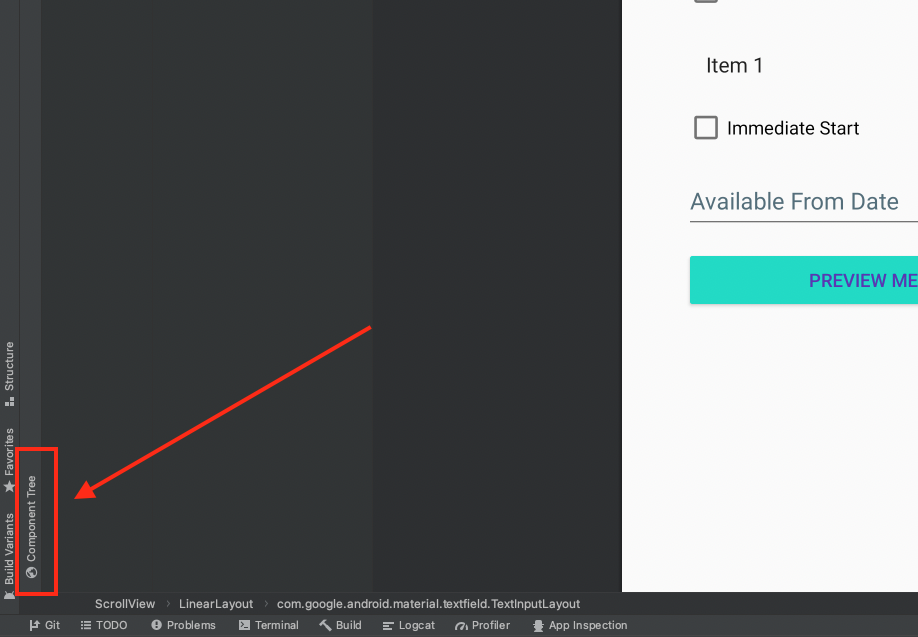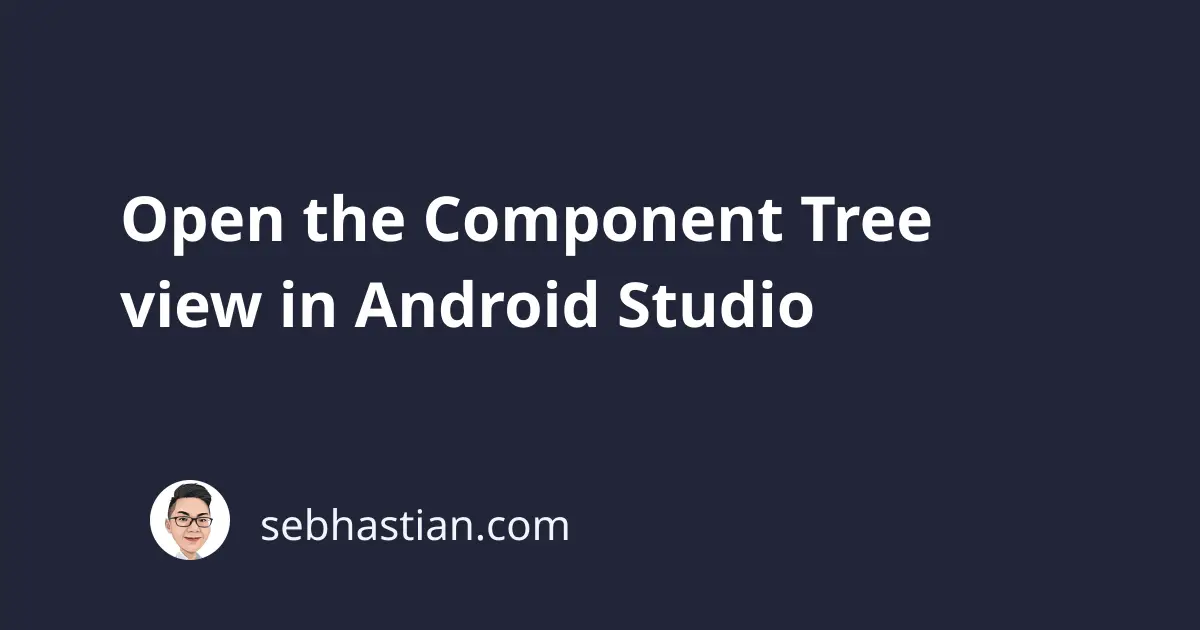
Android Studio provides you with a Component Tree view that can be used to show the hierarchy of components in your XML layout.
To see the Component Tree view, you need to open your application’s XML layout file.
The Component Tree view is usually located on the lower left side of the window as shown below:
If you can’t find the view, it may be hidden as a vertical bar on the lower left side of your Design view.
You need to click on the Component Tree vertical bar below to open the view:
Sometimes, the Component Tree vertical bar might be moved accidentally when you develop your application.
When you can’t find the Component Tree, open the Window menu from the top bar of Android Studio and select Restore Default Layout.
You can also press SHIFT + F12 to run Restore Default Layout using the shortcut keys.
The Component Tree view is available for both Design and Split view mode in Android Studio.
This tutorial uses Android Studio Bumblebee | 2021.1.1 Patch 2 version. If you’re using other versions of Android Studio, you might see the Component Tree view renamed as Component View.
Use the Window > Restore Default Layout option when you can’t find the Component Tree view.