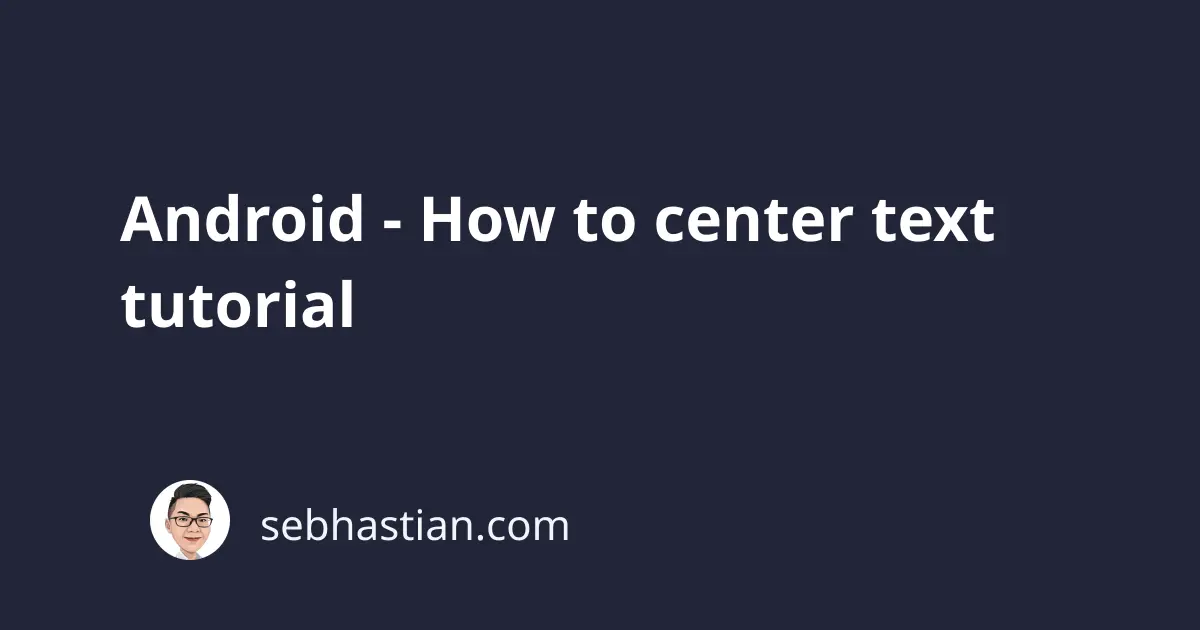
To center a text in the middle of your Android device screen, you need to set the right attributes in your XML layout.
What attributes to set inside your XML depends on what view type you’re using in your application.
This tutorial will help you learn how to center a text in a TextView widget when using ConstraintLayout, LinearLayout, or RelativeLayout view.
Let’s start with ConstraintLayout first.
How to center text in Android using ConstraintLayout view
When you’re creating an activity using the ConstraintLayout view, you can position your TextView widget at the center of the layout by setting the layout_constraint properties on the four sides of the TextView.
Here’s an example of a TextView centered inside a ConstraintLayout:
<androidx.constraintlayout.widget.ConstraintLayout
android:layout_width="match_parent"
android:layout_height="match_parent">
<TextView
android:layout_width="wrap_content"
android:layout_height="wrap_content"
app:layout_constraintBottom_toBottomOf="parent"
app:layout_constraintLeft_toLeftOf="parent"
app:layout_constraintRight_toRightOf="parent"
app:layout_constraintTop_toTopOf="parent"
android:text="Hello World!" />
</androidx.constraintlayout.widget.ConstraintLayout>
The layout_constraint properties set on the four sides will pull the TextView widget to the center of the layout.
How to center text in Android using LinearLayout view
When you have a LinearLayout view, you can center the TextView widget by setting the layout_width and layout_height attributes of the TextView to match_parentand the gravity attribute to center.
Here’s an example of the XML layout:
<LinearLayout
android:layout_width="match_parent"
android:layout_height="match_parent">
<TextView
android:layout_width="match_parent"
android:layout_height="match_parent"
android:gravity="center"
android:text="Hello World from Android" />
</LinearLayout>
You can also center multiple TextView widgets by using the layout_weight attribute.
The example below shows how to add the layout_weight attribute to each TextView widget and setting the value to 1:
<LinearLayout
android:layout_width="match_parent"
android:layout_height="match_parent">
<TextView
android:layout_weight="1"
android:layout_width="match_parent"
android:layout_height="match_parent"
android:gravity="center"
android:text="Hello World from Android" />
<TextView
android:layout_weight="1"
android:layout_width="match_parent"
android:layout_height="match_parent"
android:gravity="center"
android:text="Hello World from Android" />
</LinearLayout>
The code above will place two TextView widgets horizontally inside the layout.
If you want the first TextView widget to be above the second, you need to set the orientation of the LinearLayout to vertical:
<LinearLayout
android:orientation="vertical"
android:layout_width="match_parent"
android:layout_height="match_parent">
Now you’ve learned how to center texts in a LinearLayout view. Let’s see how to center a text in a RelativeLayout view next.
How to center text in Android using RelativeLayout view
To center a text in a RelativeLayout view, set the TextView attribute as follows:
<RelativeLayout
android:layout_width="match_parent"
android:layout_height="match_parent">
<TextView
android:layout_width="wrap_content"
android:layout_height="wrap_content"
android:layout_centerInParent="true"
android:text="Hello World from Android" />
</RelativeLayout>
The layout_width and layout_height needs to be set to wrap_content so that the size of the TextView matches its content, and the layout_centerInParent will center the TextView widget relative to the parent view.
Since RelativeLayout is used to display child views in relative position, it’s not ideal for placing two elements centered in the screen. I’d recommend you use LinearLayout view for multiple centered child views.
And that’s how you can center a text when developing Android applications 😉