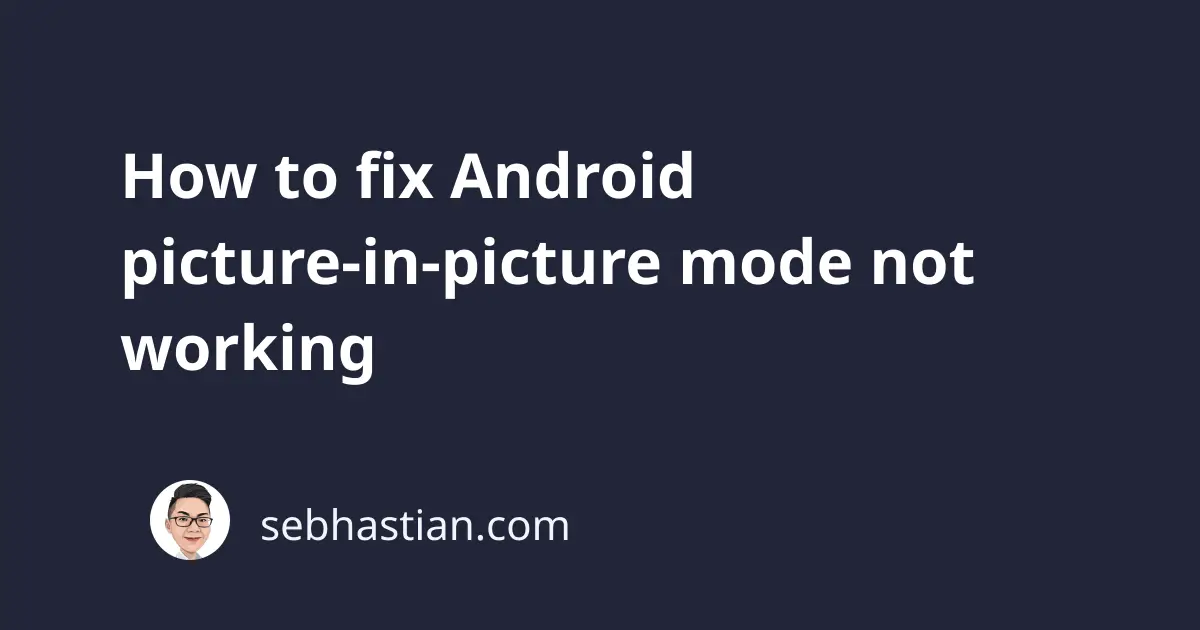
The Picture-in-Picture mode (or PiP) is a feature that can be used to play videos in a floating window. This mode is available for most modern computers and smartphones.
The window for the video appears on top of other windows so you can do other things while watching the video.
The screenshot below shows how the Picture-in-Picture mode is activated on the Android YouTube app:
To activate the PiP mode on YouTube, you need to have a YouTube account with premium subscriptions enabled.
Once you subscribe to YouTube premium, The PiP mode can be controlled from the app settings:
- Tap your YouTube profile picture to open the profile menu
- Tap on Settings, then tap on General
- You will find the Picture-in-picture option below the Zoom to fill screen option
See the screenshot below to help you find the option:
With the option enabled, you can test the PiP mode by playing a video on Youtube. Tap the Home button on your Android phone while a video is playing.
If you don’t have YouTube premium, the video playback will stop. With a premium subscription, the PiP mode will activate automatically.
If you don’t see the PiP window, then you need to check your phone settings and see if the PiP mode is allowed for your application.
Follow the steps below:
- Open the Settings app for your phone
- Search for the Picture-in-Picture mode from the search bar
- Open the Picture-in-Picture setting and make sure that YouTube is allowed to access it
Use the screenshot below to help you find the setting:
Once the Picture-in-Picture mode is allowed for your application in the list above, you should see the floating window appear automatically when you exit your app.
To conclude, you can check two things when Picture-in-Picture mode not working for your application:
- Check that the mode is activated in your application settings (Youtube, Netflix, Twitch, etc.)
- Check that the app is allowed to access Picture-in-Picture in your phone settings
The Picture-in-Picture mode will not work when any of the two options above are disabled.
If you still can’t see the floating window once the two options are enabled, see if you need a subscription to activate the feature. On YouTube, only accounts with premium subscriptions can activate the feature.
Still can’t see the floating window? Then you can try to reinstall the app from Google Play. This also makes sure that you are using the latest version of the application.
Now you’ve learned how to resolve Android Picture-in-Picture mode not working. Nice work! 👍


