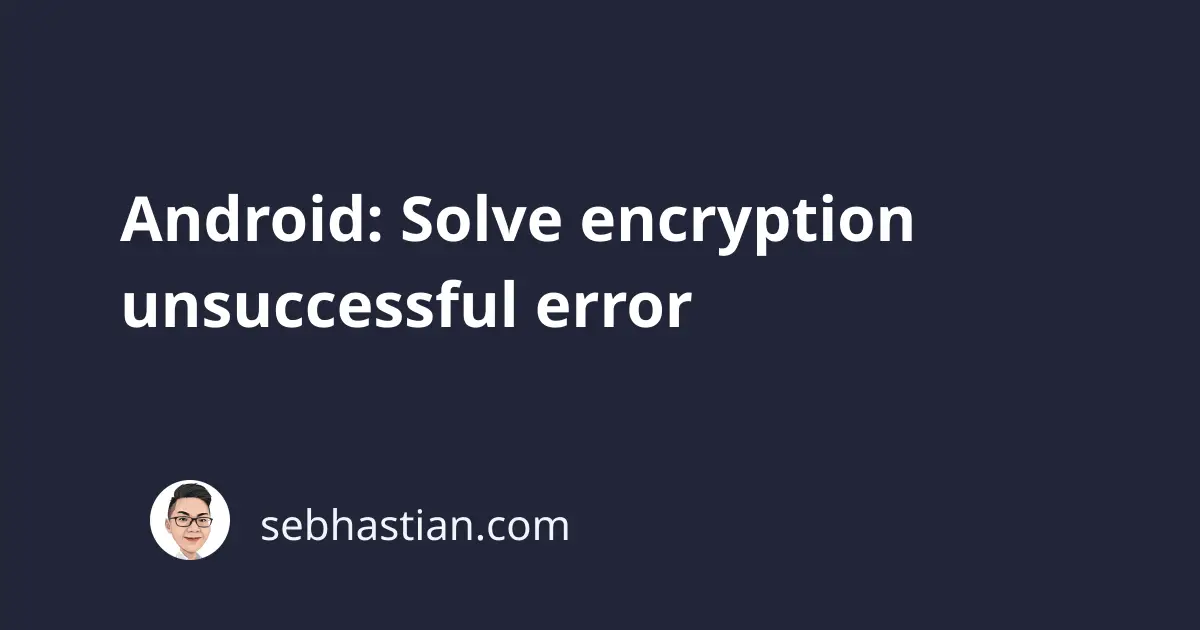
When booting your Android phone back, you may see a message that says Encryption unsuccessful on the screen.
The full message is as follows:
Encryption was interrupted and can’t be completed. As a result, the data on your phone is no longer accessible.
To resume using your phone, you must perform a factory reset. When you set up your phone after the reset, you’ll have an opportunity to restore any data that was backed up to your Google Account.
Encryption is the process of converting information or data into code. It’s used to conceal your personal information and prevent unauthorized access.
When you boot your phone for the first time, Android will ask you to insert the password or PIN to unlock the screen.
Inserting the password or PIN is the trigger that decrypts your data into a readable format by Android.
This error happens when your Android phone is unable to encrypt the data. Instead of accessing the data as it is, Android will respond with the error above.
The cause for the error is hard to pinpoint. It can be caused by your phone’s hardware malfunctioning.
Whatever the cause, you need to remove all data from the phone’s memory to resolve the issue.
To fix the error, you need to tap the Reset Phone button at the bottom of the screen:
Your Android phone will begin the process of resetting your phone to its factory setting. This may take several minutes to complete.
Once done, your Android phone will reboot. You need to set up the phone as if you’re using a brand new phone.
If you still see the error message after rebooting, try to wipe the data yourself from the Android recovery mode.
To enter the recovery mode, you need to perform the following steps:
- Turn off your phone
- Press the power button and volume up button until you boot into Android’s recovery mode
- Select the Wipe data/factory reset option
- Select reboot system now option
Here’s an example of performing a factory reset on a Samsung Galaxy phone:
Even if you have a different phone model, the way to enter the recovery mode should be the same.
When you can’t enter the recovery mode, try typing [phone model] recovery mode into the YouTube search bar to see the one for your model.
Once you wipe data and reboot the phone, you should be able to set up the phone.
If you still see the error message after resetting, then it’s possible that your phone’s internal memory storage (EMMC) is not working.
You need to get the phone to the manufacturer’s customer service and ask if they can help you fix the phone.
I hope this tutorial has been helpful for you. 🙏

